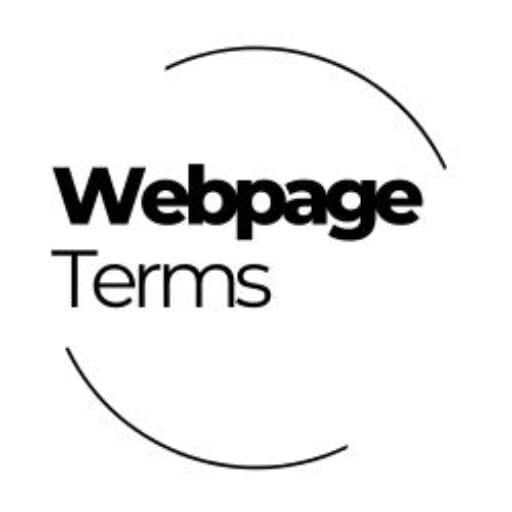Definition
User Interface (UI) has to do with the visual design and interactive elements of a website, app, or digital product. It encompasses everything a user interacts with, such as buttons, menus, icons, typography, colors, and layout. A well-designed UI enhances usability, accessibility, and aesthetics, ensuring users can navigate a website or application easily and efficiently. Good UI design improves engagement, reduces frustration, and enhances the overall user experience (UX).
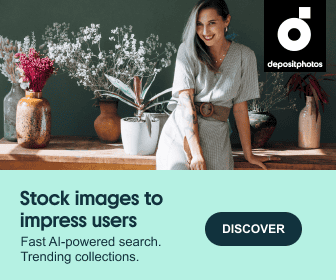
Why It Matters
A poor UI can confuse users, making them leave a website quickly or struggle to complete actions like signing up or making a purchase. 75% of users judge a website’s credibility based on its design, meaning UI directly impacts trust, conversion rates, and brand perception. A well-crafted UI guides users intuitively, improves accessibility, and increases customer satisfaction. Without good UI, websites and apps risk high bounce rates, low engagement, and lost revenue.
How It’s Used
- Navigation Menus: Ensures users can quickly find what they’re looking for.
- Buttons & CTAs: Guides users to take action, such as “Sign Up” or “Buy Now.”
- Typography & Colors: Enhances readability and visual appeal.
- Forms & Input Fields: Makes login, registration, and checkout processes easy.
- Icons & Visual Feedback: Provides clear cues for interactions (e.g., loading spinners, error messages).
UI designers use tools like Figma, Adobe XD, and Sketch to create visually appealing and functional interfaces.

Example in Action
An e-commerce website struggles with low conversion rates. After analyzing its UI design, they:
- Redesign buttons with clear, high-contrast colors for better visibility.
- Simplify the navigation menu to make browsing easier.
- Improve form design by reducing unnecessary fields and adding autofill options.
After the improvements, users complete purchases 25% faster, and sales increase by 30% due to the smoother UI.
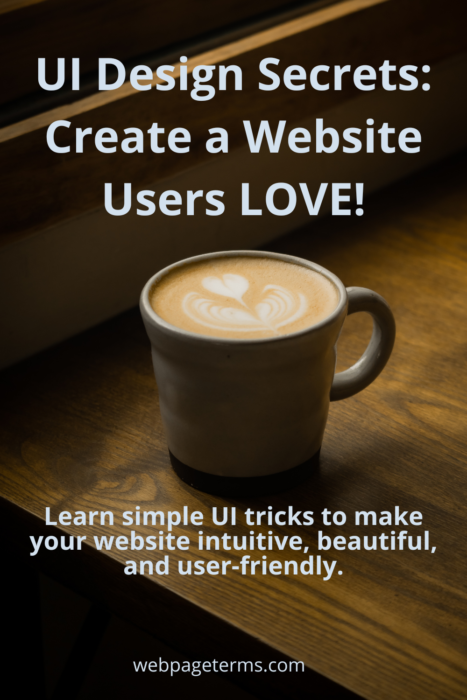
Common Questions and Answers
- What is UI design?
- UI design is the process of incorporating such things as the visual elements of a website or the interactive elements of an app to make them functional and aesthetically pleasing.
- How is UI different from UX?
- UI (User Interface) is about how a website looks, while UX (User Experience) is about how it works and feels.
- What makes a good UI?
- A good UI is clean, intuitive, accessible, and visually appealing while ensuring smooth user interactions.
- Why is UI important for conversions?
- Users navigate through a well-designed UI easily. Also, a good design improves user interaction. The result is higher sales, sign-ups, and engagement.
- How do UI designers create interfaces?
- They use design principles, user feedback, and prototyping tools to create visually appealing, user-friendly layouts.
Unusual Facts
- Users take only 50 milliseconds (0.05 seconds) to form an opinion about a website’s UI.
- The “hamburger menu” (☰) was first used in 1981 for early computer interfaces.
- Blue is the most commonly used UI color because it is associated with trust (used by Facebook, Twitter, LinkedIn).
- Good UI design can increase website conversions by up to 200%.
- Dark mode UI has gained popularity due to its reduced eye strain and energy-saving benefits.
Tips and Tricks
- Use whitespace to improve readability and reduce clutter.
- Stick to a consistent color scheme and typography for a professional look.
- Make buttons and CTAs stand out with high contrast and clear text.
- Ensure mobile-friendly UI design by using responsive layouts.
- Test UI with real users to identify pain points and improve usability.
True Facts Beginners Often Get Wrong
- UI is not just about making things look pretty—functionality is just as important.
- More animations and effects don’t always improve UI—they can slow down performance.
- Minimalist design does not mean empty design—it should still guide users effectively.
- Dark mode is not ideal for all users—some find it harder to read.
- A good UI adapts to different devices and screen sizes—responsiveness is key.
Related Terms
[User Experience (UX)] [Website Navigation] [Mobile Optimization] [Call-to-Action (CTA)] [Accessibility]