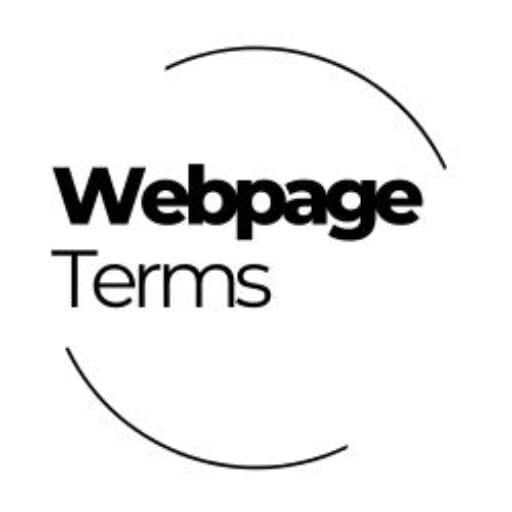Definition
Image compression is the process of reducing the file size of an image without significantly sacrificing its visual quality. This makes the image faster to load while still appearing clear and detailed to viewers. Compression works by removing unnecessary data or simplifying parts of the image. There are two main types: lossless compression, which preserves all the original data, and lossy compression, which permanently removes some information to save space. Good compression strikes a balance between file size and image quality.
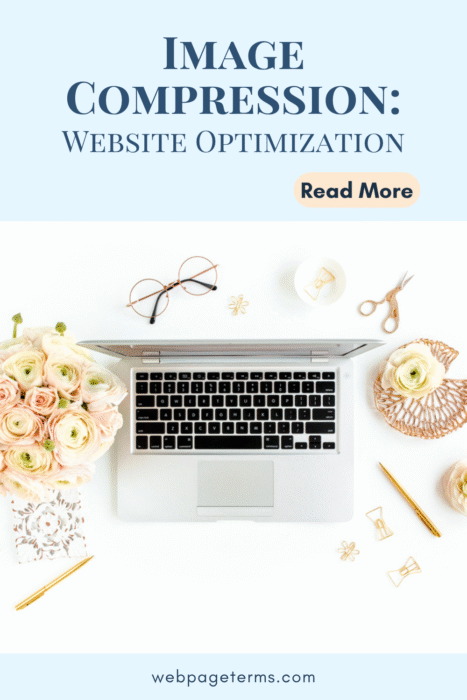
Why It Matters
Image compression is crucial for creating fast-loading websites that provide a better user experience. Slow-loading images can frustrate visitors and lead them to leave your site before engaging with your content. For bloggers, creators, and online businesses, optimized images mean quicker page load times, better SEO rankings, and higher chances of user retention. Additionally, smaller image files reduce bandwidth usage, making your site more efficient and less costly to operate. Whether you’re showcasing art, products, or personal projects, compressed images keep your website professional and accessible.
How It’s Used
Website owners use image compression before uploading images to their site, either manually or automatically through tools and plugins. Compression can happen during the image editing process (in programs like Photoshop) or through online services and CMS plugins that handle optimization. Bloggers often compress featured images and post visuals to maintain speed across many posts. E-commerce sites compress product photos so that customers can quickly browse multiple items without delay. Even artists and photographers use smart compression techniques to showcase high-quality visuals without overwhelming page performance.
Example in Action
Imagine a lifestyle blogger uploading a new recipe post filled with beautiful food photos. Without compression, each photo might be several megabytes, causing the page to load very slowly. After compressing the images, the file size drops significantly, allowing the page to load in seconds while the photos still look delicious and sharp. Readers can now easily scroll through the post without frustration. Plus, the blogger benefits from better search engine rankings and happier readers. This small step makes a big difference in the website’s overall success.
Common Questions and Answers
- What’s the difference between lossy and lossless compression?
- Lossy compression reduces file size by permanently removing some image data; lossless compression shrinks file size without losing any original quality.
- Does compressing images lower their quality?
- Slightly, with lossy compression. Lossless compression maintains the original quality while still making the file smaller.
- Can I compress images without expensive software?
- Yes, there are many free online tools like TinyPNG, Compress JPEG, and CMS plugins like Smush or ShortPixel.
- How much should I compress my images?
- Compress as much as possible without making the image appear blurry or pixelated. Aim for a balance between quality and speed.
- Is image compression important for mobile users?
- Absolutely! Mobile users often have slower connections, and compressed images make your site much faster for them.
Unusual Facts
- The JPEG format, created in 1992, was specifically designed for human visual perception to handle compression well.
- Google’s PageSpeed Insights tool directly measures your image optimization performance.
- WebP, a newer image format developed by Google, offers better compression than traditional JPEG and PNG formats.
- Over 60% of a website’s data size often comes from images.
- Lossless formats like PNG are often used for images that require transparency, such as logos or icons.
Tips and Tricks
- Always resize your images to the maximum size you actually need on your webpage before compressing.
- Use modern formats like WebP when possible for smaller sizes and better quality.
- Enable lazy loading for images so that they only load when users scroll to them.
- Optimize your featured images, as they often load first and impact first impressions.
- Use a plugin that automatically compresses images upon upload to save time and effort.
True Facts Beginners Often Get Wrong
- Bigger file size doesn’t always mean better image quality on websites.
- You don’t need print-quality (300 DPI) images online; 72 DPI is usually enough.
- Simply uploading a smaller-looking image in your editor doesn’t compress it — you must reduce file size first.
- Compression can be applied multiple times carefully without always degrading quality.
- Animated GIFs can also be compressed or replaced with lightweight animations like SVG or CSS effects.
Related Terms
[Page Speed Optimization] [Lazy Loading] [Minification] [Bandwidth] [WebP Format]