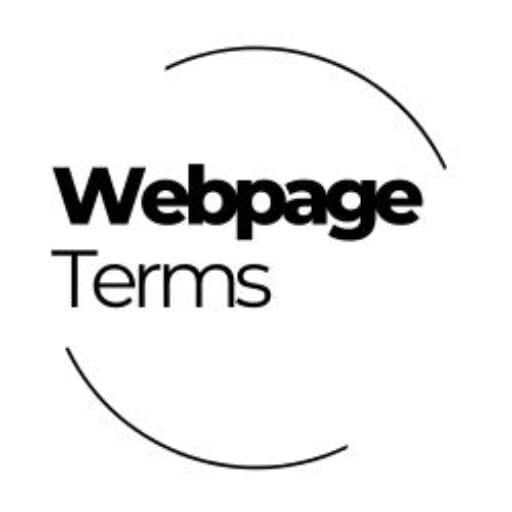Definition
A favicon (short for “favorite icon”) is a small icon displayed in a browser tab, bookmark list, or search results next to a website’s name. It helps users quickly identify and recognize a website. Favicons are typically 16×16 pixels or 32×32 pixels and are saved in formats like .ICO, .PNG, .SVG, or .GIF. They play a key role in branding and user experience by making a website look more professional and easily identifiable.

Why It Matters
Favicons enhance brand recognition, credibility, and usability. When users open multiple tabs, a favicon helps them quickly find and return to a website. Favicons also appear in bookmarks, search engine results, and mobile home screens, reinforcing a site’s identity. Without a favicon, websites may appear incomplete or less professional, which can impact user trust.
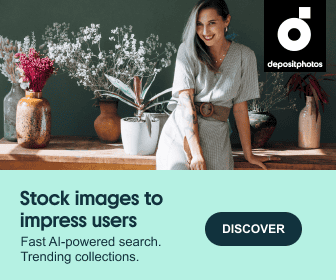
How It’s Used
- Browser Tabs: Displays a small icon in the browser tab next to the page title.
- Bookmarks: Helps users recognize saved websites more easily.
- Search Engine Results: Google sometimes shows favicons in mobile search results, increasing visibility.
- Pinned Website Shortcuts: Appears on mobile device home screens after a website is saved as a shortcut.
- Progressive Web Apps (PWAs): Used as an app icon when a website is installed on a device.
Websites typically place a favicon.ico file in the root directory or reference it in the HTML <head> section:
| html CopyEdit <link rel=”icon” type=”image/png” href=”favicon.png”> |
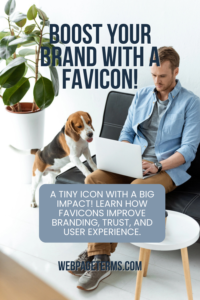
Example in Action
An online clothing store wants to boost brand recognition. They create a favicon with their logo and add it to their website. As a result:
- Users quickly identify the store’s tab among multiple open tabs.
- Customers recognize the brand in bookmarks and return more often.
- The site looks more professional and trustworthy, improving engagement.
Common Questions and Answers
- What is a favicon?
- A small icon that appears in browser tabs, bookmarks, and search results to help identify a website.
- What size should a favicon be?
- Standard sizes are 16×16, 32×32, or 48×48 pixels, but higher resolutions like 512×512 pixels are used for mobile icons.
- What file formats support favicons?
- Common formats include .ICO, .PNG, .SVG, and .GIF, with .ICO being the most widely supported.
- Why isn’t my favicon showing up?
- Check if the favicon is correctly linked in the HTML <head>, and try clearing the browser cache.
- Does a favicon affect SEO?
- Indirectly, yes! A favicon improves branding, credibility, and user experience, which can increase return visits and engagement.
Unusual Facts
- Favicons were first introduced in Internet Explorer 5 in 1999.
- Google displays favicons in mobile search results, making them important for branding.
- Websites without a favicon may display a default blank page icon, making them look incomplete.
- Create a favicon with free online tools like Favicon.io or RealFaviconGenerator.
- Some websites use animated favicons, though most browsers only support static icons.
Tips and Tricks
- Use a simple, recognizable design that is clear even at small sizes.
- Create multiple favicon sizes to ensure proper display across different devices.
- Save the favicon in .ICO format for maximum compatibility.
- Keep the favicon file size small to avoid slowing down page load times.
- Verify your favicon displays properly on different browsers and devices.
True Facts Beginners Often Get Wrong
- A favicon is not just a logo—it should be a simplified, recognizable version of your brand icon.
- Simply uploading an image won’t add a favicon—it needs to be referenced in the HTML.
- Not all file types work in all browsers—.ICO is the safest option for full compatibility.
- A favicon is not required but highly recommended—it improves branding and recognition.
- Browsers may cache old favicons, so changes might not appear immediately—try clearing the cache.
Related Terms
[Branding] [User Experience (UX)] [Web Design] [SEO] [Progressive Web App (PWA)]