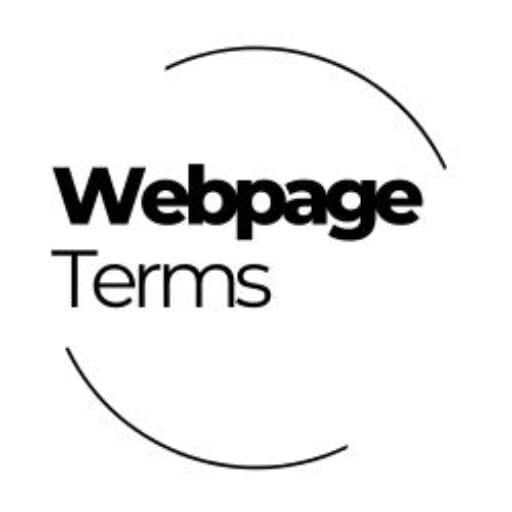Definition
Backup & Recovery is the process of creating copies of website data and restoring it in case of data loss, server failure, or cyberattacks. A backup ensures that critical website files, databases, and settings can be recovered if the original data is lost, corrupted, or deleted. Website owners use automatic and manual backup solutions to protect their sites from accidental errors, malware, and unexpected technical failures.
Why It Matters
Without a proper backup and recovery plan, websites are vulnerable to data loss, downtime, and security breaches. Regular backups help:
- Prevent permanent data loss due to cyberattacks, hacking, or accidental deletions.
- Minimize website downtime, ensuring business continuity.
- Protect against ransomware attacks, where hackers lock access to data unless a ransom is paid.
- Maintain SEO rankings, as lost content and downtime can negatively impact search engine visibility.
- Ensure compliance with industry regulations, particularly for e-commerce and financial websites that store user data.
Without backups, website recovery can be costly, time-consuming, and sometimes impossible.
How It’s Used
- Automated Cloud Backups: Many hosting providers offer automatic backups stored securely in the cloud.
- Manual Backups: Website owners can manually download and store copies of website files and databases.
- Incremental Backups: This process saves only changes since the last backup, reducing storage needs.
- Disaster Recovery Plans: Businesses use structured recovery plans to restore website functionality quickly.
- Backup Plugins & Services: Platforms like WordPress offer backup solutions like UpdraftPlus, VaultPress, and Jetpack.
Many businesses use a 3-2-1 backup strategy:
✔ 3 copies of data
✔ 2 different storage types (local & cloud)
✔ 1 backup stored offsite
Example in Action
A small e-commerce store experiences a server crash, causing their website to go offline. Because they had daily automated backups, they:
- Restore their entire website within minutes using their latest backup.
- Avoid losing customer orders and transaction history.
- Prevent financial losses and customer frustration.
Thanks to their backup and recovery plan, the store minimizes downtime and maintains business operations smoothly.
Common Questions and Answers
- What is a website backup?
- A website backup is a copy of website files, databases, and settings stored for recovery in case of data loss.
- How often should I back up my website?
- Daily backups are recommended for active sites, while weekly backups may be sufficient for smaller, less active sites.
- Where should I store website backups?
- Save backups such as cloud storage (Google Drive, Dropbox), external hard drives, or secure servers in multiple locations.
- Can backups protect my website from hackers?
- Backups don’t prevent hacking but ensure you can restore your website quickly if it gets compromised.
- What is the best way to recover a website after a crash?
- Use your most recent backup to restore files and databases, then investigate the cause of the crash to prevent future issues.
Unusual Facts
- 60% of small businesses that undergo major data loss shut down within six months—backups help prevent permanent closures.
- Cyberattacks happen every 39 seconds, making frequent backups essential for security.
- Cloud backups are more secure than local backups, as they are less vulnerable to hardware failures or theft.
- Manually backing up a website takes only a few minutes, but not having a backup can cause days or weeks of downtime.
- Some hosting providers delete websites permanently after non-payment, making backups crucial for website owners.
Tips and Tricks
- Enable automatic daily backups to prevent accidental data loss.
- Store multiple versions of your backup so you can restore an older copy if needed.
- Test your backup system regularly to ensure recovery works smoothly.
- Use cloud storage for offsite backups to protect against server crashes and data corruption.
- Set up real-time backups if you run an active blog or e-commerce store to avoid losing new data.
True Facts Beginners Often Get Wrong
- Not all web hosts offer automatic backups—check your hosting plan for backup options.
- Backing up only website files isn’t enough—databases must also be backed up to restore full functionality.
- Local backups alone aren’t safe—always store copies in secure cloud storage.
- A website can’t be restored if the backup itself is corrupted—verify backups regularly.
- Even static websites need backups—server failures, malware, and accidental deletions can still cause data loss.
Related Terms
[Web Hosting] [Cloud Storage] [Disaster Recovery] [Cybersecurity] [Data Encryption]